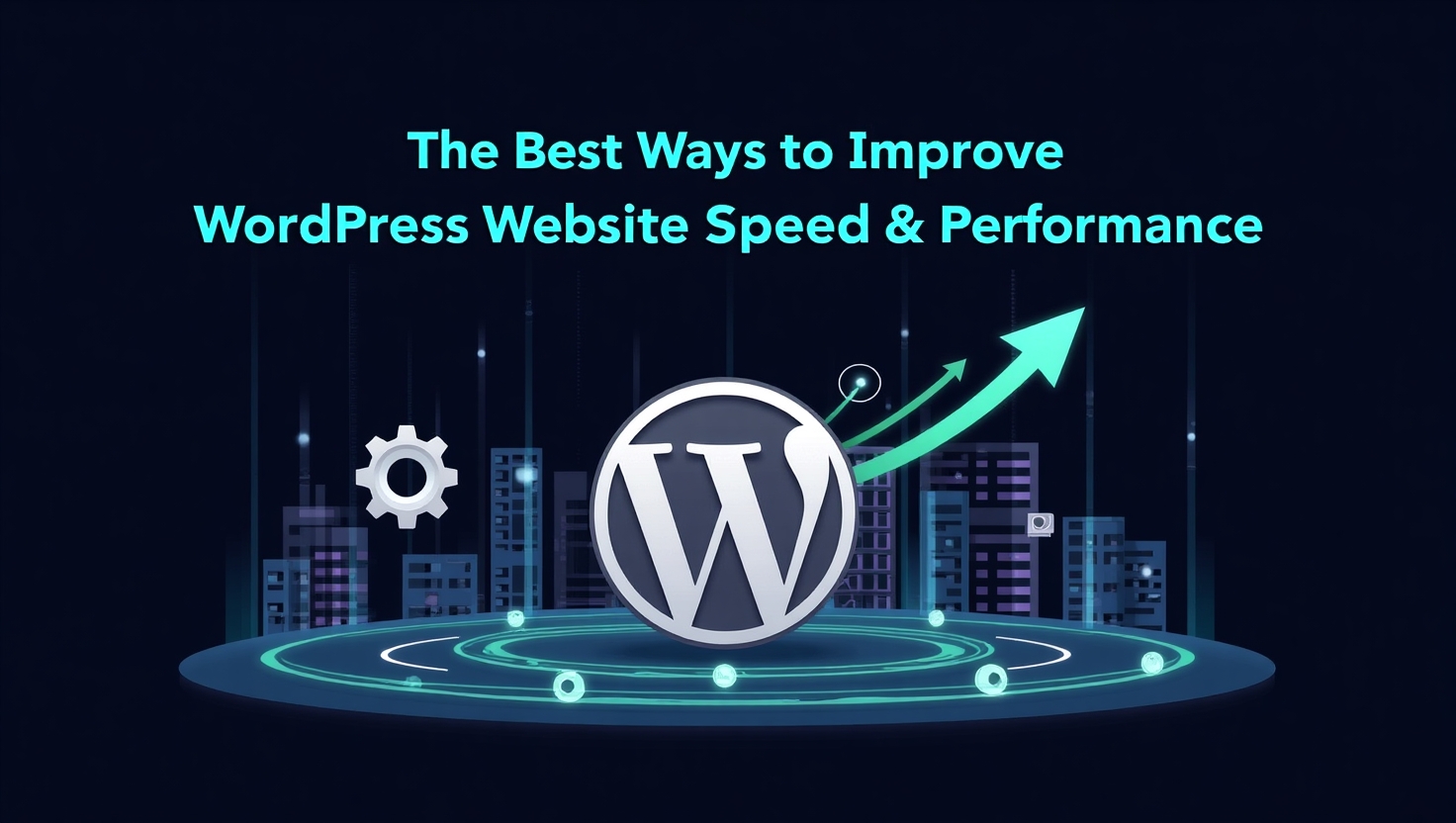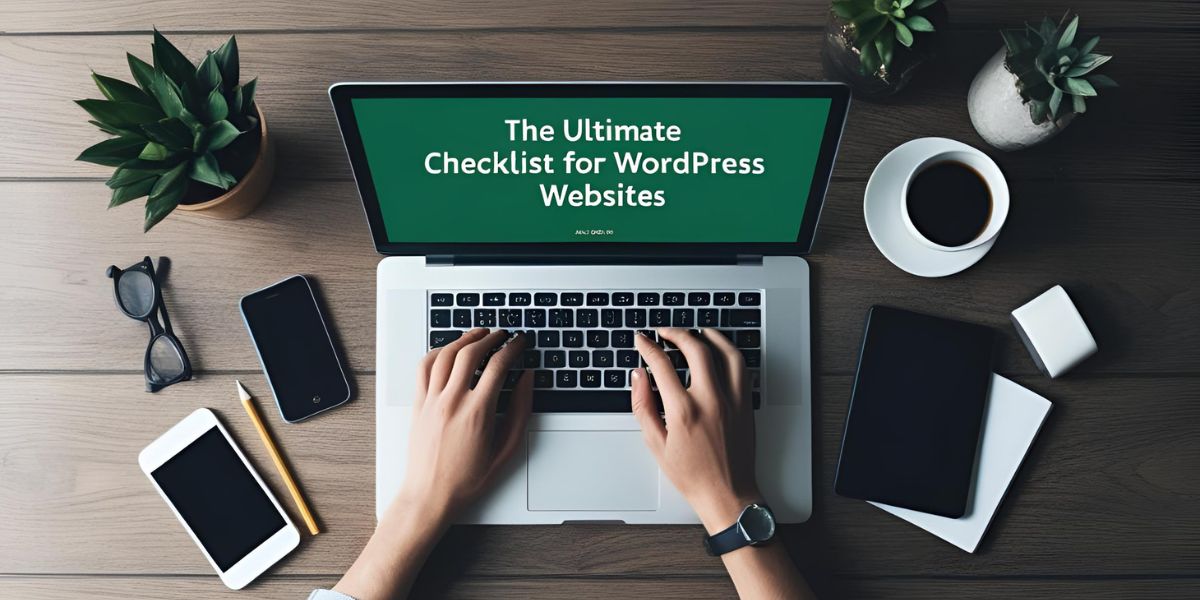Introduction
Why Website Speed Matters More Than Ever
Website visitors expect loading times under 3 seconds. Anything more can lead to high bounce rates and lost conversions. Google also now includes page speed in its ranking algorithm, making speed not just a user issue—but an SEO imperative.
Stats That Matter:
- A 1-second delay in page load can result in a 7% reduction in conversions (Source: Aberdeen Group).
- 53% of mobile users abandon sites that take longer than 3 seconds to load (Source: Google).
- Fast sites see 35% lower bounce rates and 70% longer average sessions.
Understanding the Core of WordPress Performance
How WordPress Works: Themes, Plugins, and Databases
WordPress is dynamic—every page load fetches templates, pulls data from MySQL databases, and compiles assets via PHP. Every interaction between these elements impacts performance.
Components Influencing Speed:
| Component | Performance Impact |
|---|---|
| Themes | Affects front-end rendering |
| Plugins | Adds backend and frontend scripts |
| Database | Controls data retrieval speed |
| Hosting | Influences server response time |
Key Metrics to Track for Performance Evaluation
- Time to First Byte (TTFB) – Should be under 200ms
- First Contentful Paint (FCP) – Ideal under 1.8 seconds
- Largest Contentful Paint (LCP) – Should be under 2.5 seconds
- Total Blocking Time (TBT) – Less than 300ms
- Cumulative Layout Shift (CLS) – Below 0.1
Tools to Measure Website Speed Accurately
- Google PageSpeed Insights – Google’s own tool with mobile and desktop evaluations.
- GTmetrix – Provides detailed waterfall breakdowns and recommendations.
- Pingdom Tools – Tests from multiple regions, showing real-time bottlenecks.
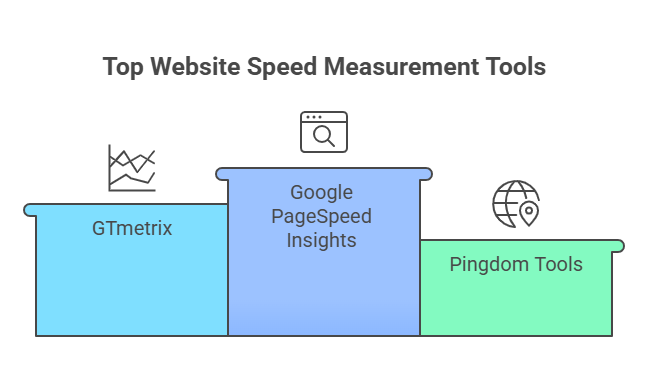
Choosing the Right Hosting Environment
Why Your Hosting Provider Plays a Crucial Role
Bad hosting equates to sluggish load times regardless of front-end optimization. Choose a hosting provider that offers:
- SSD storage
- Built-in caching
- PHP 8+ support
- HTTP/2 or HTTP/3 support
Benefits of Managed WordPress Hosting
- Automatic updates
- Built-in performance features
- Enhanced security protocols
- Expert WordPress support
Top Managed Hosts:
- Kinsta
- WP Engine
- SiteGround (GoGeek)
Hosting Comparison Table
| Hosting Type | Speed | Cost | Control | Best For |
|---|---|---|---|---|
| Shared Hosting | Slow | Low | Minimal | Beginners |
| VPS Hosting | Medium | Medium | Moderate | Growing businesses |
| Dedicated Server | Fast | High | Full | Large, high-traffic sites |
| Cloud Hosting | Very Fast | Flexible | Scalable | Performance-focused users |
Optimizing WordPress Themes and Templates
Importance of Using Lightweight and Well-Coded Themes
Heavy themes with unnecessary scripts delay FCP and LCP. Opt for themes like:
- GeneratePress
- Astra
- Neve
- Hello Elementor (with optimization)
Theme Performance Checklist:
- Under 50KB CSS file
- Minimal JS dependencies
- Mobile responsiveness
- SEO schema integration
Reducing Plugin Bloat for a Leaner Site
Identifying and Removing High-Resource Plugins
Use the Query Monitor or GTmetrix waterfall to identify plugins causing long server response times.
High-impact plugins to avoid (unless optimized):
- Revolution Slider
- Jetpack (when bloated)
- WPBakery with many modules active
Must-Have Speed Optimization Plugins
- WP Rocket – All-in-one caching and optimization
- Perfmatters – Disable scripts, Heartbeat, and more
- Asset CleanUp – Dequeue unnecessary CSS/JS
- Query Monitor – Track backend bottlenecks
Leveraging Effective Caching Techniques
Caching Breakdown:
| Type | Purpose |
|---|---|
| Browser Caching | Store assets in user’s browser |
| Page Caching | Serve static HTML versions of pages |
| Object Caching | Cache database queries |
| Opcode Caching | Precompile PHP code for faster execution |
Recommended Caching Plugins:
- WP Rocket – Beginner-friendly with advanced features
- W3 Total Cache – Highly customizable
- LiteSpeed Cache – Ideal for LiteSpeed server users
Utilizing a Content Delivery Network (CDN)
How a CDN Boosts Speed
CDNs reduce latency by caching your site’s static assets on edge servers closer to users.
Benefits:
- Faster global access
- Reduced server load
- Improved security (via DDoS protection)
Top CDN Providers:
| CDN | Strengths |
|---|---|
| Cloudflare | Free tier, firewall, DNS |
| BunnyCDN | Low cost, fast caching |
| StackPath | Reliable and scalable |
Compressing and Optimizing Images
Image Optimization Insights:
- Images account for over 50% of total page weight
- Proper optimization can cut load times by 40%
Image Compression Tools:
| Tool | Compression Type | Format Support | Bulk Optimize |
|---|---|---|---|
| ShortPixel | Lossy/Lossless | JPG, PNG, WebP | Yes |
| Imagify | Lossy/Lossless | JPG, PNG, WebP | Yes |
| Smush | Lossless | JPG, PNG | Yes (Pro only) |
Implementing Lazy Loading for Media
Lazy loading delays the loading of non-visible media until needed.
Advantages:
- Reduces initial page size
- Improves LCP score
- Saves bandwidth
Top Plugins:
- A3 Lazy Load
- Lazy Load by WP Rocket
- Native WordPress support (
loading="lazy")
Minifying and Combining CSS, JavaScript, and HTML
Tools for Minification:
- Autoptimize – CSS/JS/HTML minification and aggregation
- Fast Velocity Minify – Excellent for combining scripts
- Cloudflare – Auto-minification via dashboard
Caution: Always test changes to avoid layout or functionality breakage.
Optimizing the WordPress Database
Database Optimization Tasks:
- Delete post revisions and drafts
- Remove expired transients
- Optimize tables (
OPTIMIZE TABLEcommand)
Top Plugins:
- WP-Optimize
- Advanced Database Cleaner
Recommended Schedule:
- Light cleanup: Weekly
- Deep cleanup: Monthly
Disabling Unused Features and Scripts
Disable unused scripts via functions.php or plugin-based toggles.
Scripts to Disable:
- Emoji script (
remove_action('wp_head', 'print_emoji_detection_script')) - oEmbed discovery
- WP Heartbeat API (can cause AJAX load)
Helpful Plugins:
- Perfmatters
- Asset CleanUp
Reducing External HTTP Requests
Common Offenders:
- Google Fonts
- Facebook Pixel
- YouTube Embeds
Tips to Reduce Requests:
- Combine and self-host fonts
- Delay third-party scripts
- Use tag managers smartly
Implementing GZIP Compression
How GZIP Works:
Compresses text-based files before transfer. Supported by all major browsers and servers.
Enable GZIP:
- Apache:
.htaccesswithmod_deflate - Nginx: Add
gzip on;in config
Testing Tools:
- https://checkgzipcompression.com
- GTmetrix response headers
Keeping WordPress Core, Themes, and Plugins Updated
Why It Matters:
- Performance patches
- Security fixes
- Compatibility improvements
Safe Updating Strategy:
- Test on staging site
- Backup before applying
- Enable minor auto-updates
Optimizing Mobile Performance
Best Practices:
- Serve scaled images
- Use responsive typography
- Defer background images
AMP Considerations:
| Pros | Cons |
|---|---|
| Ultra-fast loading | Limited interactivity |
| Google visibility | Complex integration |
| Reduced bounce rate | Plugin compatibility issues |
Controlling Background Processes and Scheduled Tasks
WP-Cron can clog performance under traffic. Switch to real cron jobs.
Steps:
- Add
define('DISABLE_WP_CRON', true);inwp-config.php - Schedule server-side cron with
wgetorcurl
Monitor With:
- Query Monitor
- WP Crontrol plugin
Implementing Advanced Performance Techniques
High-Level Enhancements:
- Object Caching: Use Redis or Memcached
- Preloading: Use cache preloading in WP Rocket
- Edge Rendering: Use Cloudflare Workers or headless CMS
Bonus Tip: Consider converting heavy pages into static HTML via plugins like Simply Static for high-traffic posts.
Regular Performance Audits and Monitoring
How Often?
- Light checks: Monthly
- Deep audits: Quarterly
Monitoring Tools:
- GTmetrix Pro
- Pingdom
- UptimeRobot
- New Relic (for server-level profiling)
Conclusion
Key Takeaways:
Periodic audits and automation keep performance steady.
Hosting, caching, and image optimization are the top levers for improvement.
Lightweight themes and plugins yield big speed gains.
Frequently Asked Questions
1. How do I test the real speed of my WordPress site?
You can test your website’s speed using performance tools that measure both front-end and back-end metrics:
For best results, test from multiple locations and devices, including mobile.
2. What is the ideal loading time for a WordPress website?
The ideal loading time is under 2 seconds. If your site takes longer than 3 seconds, you risk losing more than 40% of your visitors, especially on mobile.
3. Can too many plugins slow down WordPress?
Yes. While plugins are essential, too many or poorly-coded plugins can overload your server, increase HTTP requests, and slow your site. Always:
- Audit plugins regularly
- Replace resource-heavy plugins with lightweight alternatives
- Deactivate and delete unused plugins
4. What’s the best caching plugin for WordPress beginners?
WP Rocket is one of the most beginner-friendly and powerful caching plugins. It offers:
- Page caching
- Lazy loading
- File minification
- Database optimization
For a free alternative, try LiteSpeed Cache if your host supports it.
5. How often should I optimize my WordPress database?
It’s recommended to clean and optimize your database once a month. However, if your site publishes frequent content (e.g., blogs, WooCommerce), consider optimizing weekly.
Use WP-Optimize or Advanced Database Cleaner for scheduled cleanups.
6. Do CDNs improve performance for local traffic?
Yes. CDNs store static content on edge servers close to users—even locally. While the benefit is more pronounced for global traffic, even local users experience faster DNS resolution, SSL handshakes, and file delivery.
7. What image size and format should I use for faster loading?
Use the WebP format, which offers better compression than JPEG or PNG with similar quality. Also:
- Compress images under 150 KB when possible
- Resize before uploading (e.g., 1200px width for blog images)
- Use image optimization plugins like ShortPixel or Imagify
8. What is lazy loading and should I enable it?
Lazy loading defers the loading of images, videos, or iframes until they are about to enter the viewport. It reduces initial page load time, saves bandwidth, and improves Core Web Vitals. You should absolutely enable it, especially on media-heavy sites.
9. How do I reduce external scripts that slow down my site?
To reduce third-party scripts (like Google Fonts, chat widgets, ads):
- Load fonts locally with Google Fonts Helper
- Delay or async non-essential JavaScript using Perfmatters
- Remove unused embeds, emojis, and analytics scripts not in use
10. What’s the difference between GZIP and Brotli compression?
Both are compression algorithms used to reduce file size:
| Feature | GZIP | Brotli |
|---|---|---|
| Compression Ratio | Good | Better |
| Speed | Faster Compression | Slower but More Efficient |
| Browser Support | Universal | Supported by most modern browsers |
If your server supports it (e.g., Cloudflare), use Brotli for better performance.
11. Is AMP still relevant for mobile optimization in WordPress?
AMP (Accelerated Mobile Pages) speeds up content delivery on mobile but limits design and plugin functionality. It’s best for:
- News and blog sites
- Content-heavy, ad-driven platforms
But it’s not ideal for WooCommerce or heavily customized layouts. Alternatives include responsive design + lazy loading + CDN.
12. Does the WordPress theme affect loading speed significantly?
Yes. A poorly optimized theme can add:
- Extra scripts and styles
- Unnecessary visual effects
- Multiple HTTP requests
Use lightweight themes like Astra, GeneratePress, or Neve for speed and flexibility.
13. How do I know if my hosting is slowing down my site?
If you’ve optimized everything and your site still lags, your host may be the culprit. Signs include:
- High TTFB (>600ms)
- Random slowdowns
- Poor uptime or response time during traffic spikes
Use GTmetrix or Bitcatcha to evaluate server response time.
14. Are auto-updates safe for plugins and themes?
Auto-updates are safe if:
- You use quality, frequently updated plugins/themes
- You have a staging environment to test changes
- You maintain regular backups (use UpdraftPlus)
Avoid auto-updates for critical plugins (e.g., page builders, eCommerce) without testing first.
15. Can speed optimization improve my Google rankings?
Absolutely. Site speed is a confirmed Google ranking factor—especially mobile speed and Core Web Vitals. Improvements to:
- LCP (Largest Contentful Paint)
- FID (First Input Delay)
- CLS (Cumulative Layout Shift)
…can directly boost visibility in search results.
Check out these highly rated services:
- Create a modern sale-focused landing page in WordPress or Shopify
- Create a professional and responsive WordPress website
These services are ideal for anyone looking to build or revamp their WordPress website for maxim