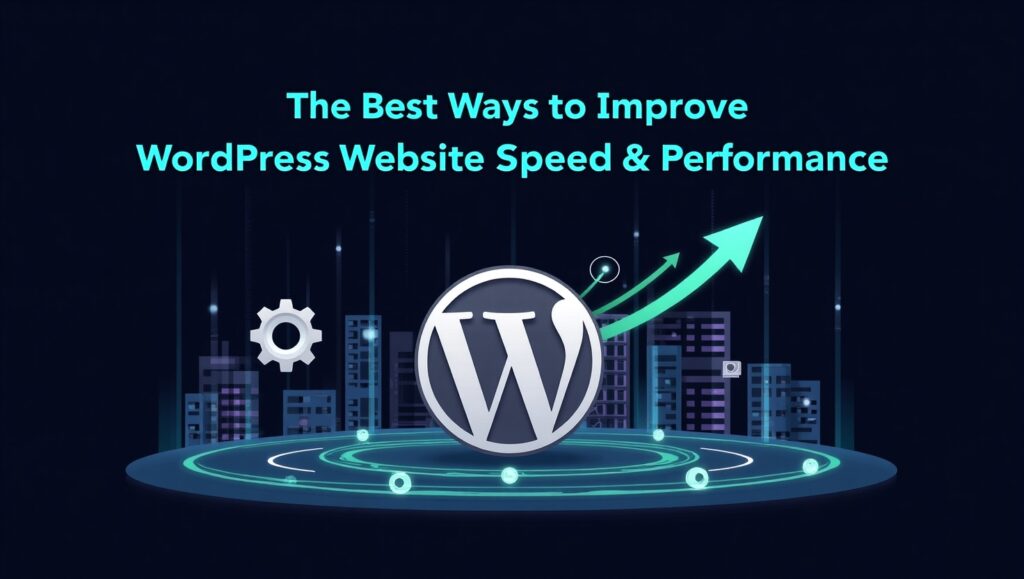The Best Ways to Improve WordPress Website Speed & Performance
Introduction Why Website Speed Matters More Than Ever Website visitors expect loading times under 3 seconds. Anything more can lead to high bounce rates and lost conversions. Google also now includes page speed in its ranking algorithm, making speed not just a user issue—but an SEO imperative. Stats That Matter: Understanding the Core of WordPress Performance How WordPress Works: Themes, Plugins, and Databases WordPress is dynamic—every page load fetches templates, pulls data from MySQL databases, and compiles assets via PHP. Every interaction between these elements impacts performance. Components Influencing Speed: Component Performance Impact Themes Affects front-end rendering Plugins Adds backend and frontend scripts Database Controls data retrieval speed Hosting Influences server response time Key Metrics to Track for Performance Evaluation Tools to Measure Website Speed Accurately Choosing the Right Hosting Environment Why Your Hosting Provider Plays a Crucial Role Bad hosting equates to sluggish load times regardless of front-end optimization. Choose a hosting provider that offers: Benefits of Managed WordPress Hosting Top Managed Hosts: Hosting Comparison Table Hosting Type Speed Cost Control Best For Shared Hosting Slow Low Minimal Beginners VPS Hosting Medium Medium Moderate Growing businesses Dedicated Server Fast High Full Large, high-traffic sites Cloud Hosting Very Fast Flexible Scalable Performance-focused users Optimizing WordPress Themes and Templates Importance of Using Lightweight and Well-Coded Themes Heavy themes with unnecessary scripts delay FCP and LCP. Opt for themes like: Theme Performance Checklist: Reducing Plugin Bloat for a Leaner Site Identifying and Removing High-Resource Plugins Use the Query Monitor or GTmetrix waterfall to identify plugins causing long server response times. High-impact plugins to avoid (unless optimized): Must-Have Speed Optimization Plugins Leveraging Effective Caching Techniques Caching Breakdown: Type Purpose Browser Caching Store assets in user’s browser Page Caching Serve static HTML versions of pages Object Caching Cache database queries Opcode Caching Precompile PHP code for faster execution Recommended Caching Plugins: Utilizing a Content Delivery Network (CDN) How a CDN Boosts Speed CDNs reduce latency by caching your site’s static assets on edge servers closer to users. Benefits: Top CDN Providers: CDN Strengths Cloudflare Free tier, firewall, DNS BunnyCDN Low cost, fast caching StackPath Reliable and scalable Compressing and Optimizing Images Image Optimization Insights: Image Compression Tools: Tool Compression Type Format Support Bulk Optimize ShortPixel Lossy/Lossless JPG, PNG, WebP Yes Imagify Lossy/Lossless JPG, PNG, WebP Yes Smush Lossless JPG, PNG Yes (Pro only) Implementing Lazy Loading for Media Lazy loading delays the loading of non-visible media until needed. Advantages: Top Plugins: Minifying and Combining CSS, JavaScript, and HTML Tools for Minification: Caution: Always test changes to avoid layout or functionality breakage. Optimizing the WordPress Database Database Optimization Tasks: Top Plugins: Recommended Schedule: Disabling Unused Features and Scripts Disable unused scripts via functions.php or plugin-based toggles. Scripts to Disable: Helpful Plugins: Reducing External HTTP Requests Common Offenders: Tips to Reduce Requests: Implementing GZIP Compression How GZIP Works: Compresses text-based files before transfer. Supported by all major browsers and servers. Enable GZIP: Testing Tools: Keeping WordPress Core, Themes, and Plugins Updated Why It Matters: Safe Updating Strategy: Optimizing Mobile Performance Best Practices: AMP Considerations: Pros Cons Ultra-fast loading Limited interactivity Google visibility Complex integration Reduced bounce rate Plugin compatibility issues Controlling Background Processes and Scheduled Tasks WP-Cron can clog performance under traffic. Switch to real cron jobs. Steps: Monitor With: Implementing Advanced Performance Techniques High-Level Enhancements: Bonus Tip: Consider converting heavy pages into static HTML via plugins like Simply Static for high-traffic posts. Regular Performance Audits and Monitoring How Often? Monitoring Tools: Conclusion Key Takeaways: Periodic audits and automation keep performance steady. Hosting, caching, and image optimization are the top levers for improvement. Lightweight themes and plugins yield big speed gains. Frequently Asked Questions 1. How do I test the real speed of my WordPress site? You can test your website’s speed using performance tools that measure both front-end and back-end metrics: For best results, test from multiple locations and devices, including mobile. 2. What is the ideal loading time for a WordPress website? The ideal loading time is under 2 seconds. If your site takes longer than 3 seconds, you risk losing more than 40% of your visitors, especially on mobile. 3. Can too many plugins slow down WordPress? Yes. While plugins are essential, too many or poorly-coded plugins can overload your server, increase HTTP requests, and slow your site. Always: 4. What’s the best caching plugin for WordPress beginners? WP Rocket is one of the most beginner-friendly and powerful caching plugins. It offers: For a free alternative, try LiteSpeed Cache if your host supports it. 5. How often should I optimize my WordPress database? It’s recommended to clean and optimize your database once a month. However, if your site publishes frequent content (e.g., blogs, WooCommerce), consider optimizing weekly. Use WP-Optimize or Advanced Database Cleaner for scheduled cleanups. 6. Do CDNs improve performance for local traffic? Yes. CDNs store static content on edge servers close to users—even locally. While the benefit is more pronounced for global traffic, even local users experience faster DNS resolution, SSL handshakes, and file delivery. 7. What image size and format should I use for faster loading? Use the WebP format, which offers better compression than JPEG or PNG with similar quality. Also: 8. What is lazy loading and should I enable it? Lazy loading defers the loading of images, videos, or iframes until they are about to enter the viewport. It reduces initial page load time, saves bandwidth, and improves Core Web Vitals. You should absolutely enable it, especially on media-heavy sites. 9. How do I reduce external scripts that slow down my site? To reduce third-party scripts (like Google Fonts, chat widgets, ads): 10. What’s the difference between GZIP and Brotli compression? Both are compression algorithms used to reduce file size: Feature GZIP Brotli Compression Ratio Good Better Speed Faster Compression Slower but More Efficient Browser Support Universal Supported by most modern browsers If your server supports it (e.g., Cloudflare), use Brotli for better performance. 11. Is AMP still relevant for mobile optimization in WordPress? AMP (Accelerated Mobile